How to Get Slack Webhook URL
Webhooks in Slack offer an easy and direct way to communicate real-time information to Slack from third-party applications. This simplifies the process of sending real-time notifications from external applications directly into Slack.
The setup is straightforward - you create a Slack App and then use it to generate a unique webhook URL. Follow the steps in this article to obtain the Webhook URL for Slack notifications.
Let's get started!
1. Create a Slack App
- Visit the Slack API website.
- Click "Create New App." and choose “from scratch”.
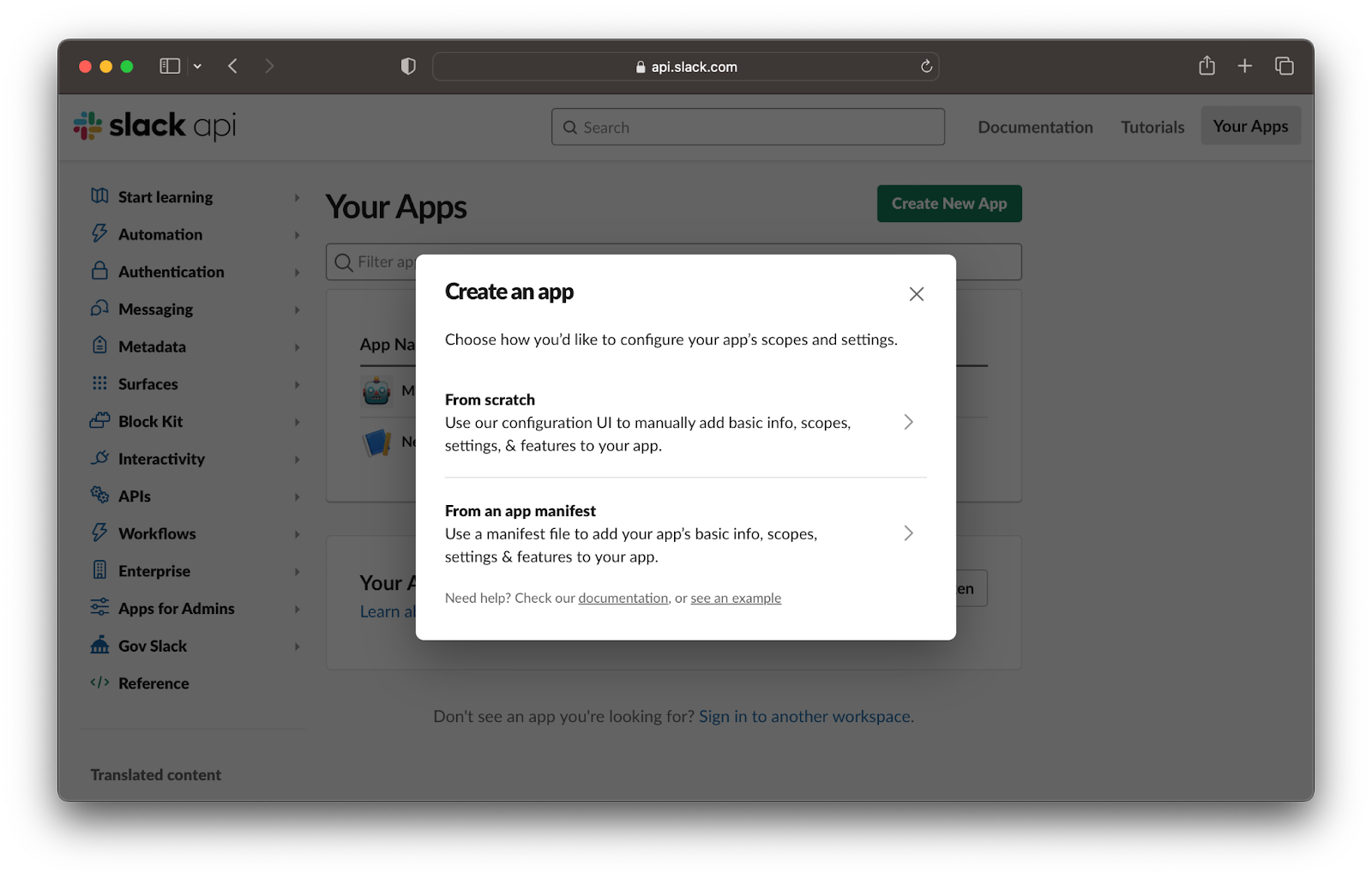
- Give your app a name, select a workspace, and click on “create app”.
- Consider creating a sandbox to avoid cluttering your workspace with test messages.
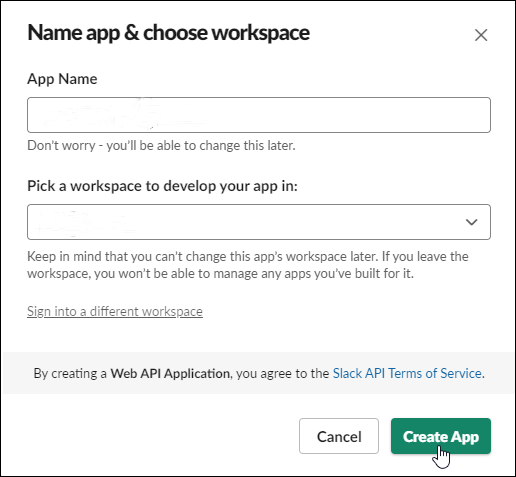
2. Enable Incoming Webhooks
- In the features, find the "Incoming Webhooks" section.
- Toggle the feature to "On" to activate it.
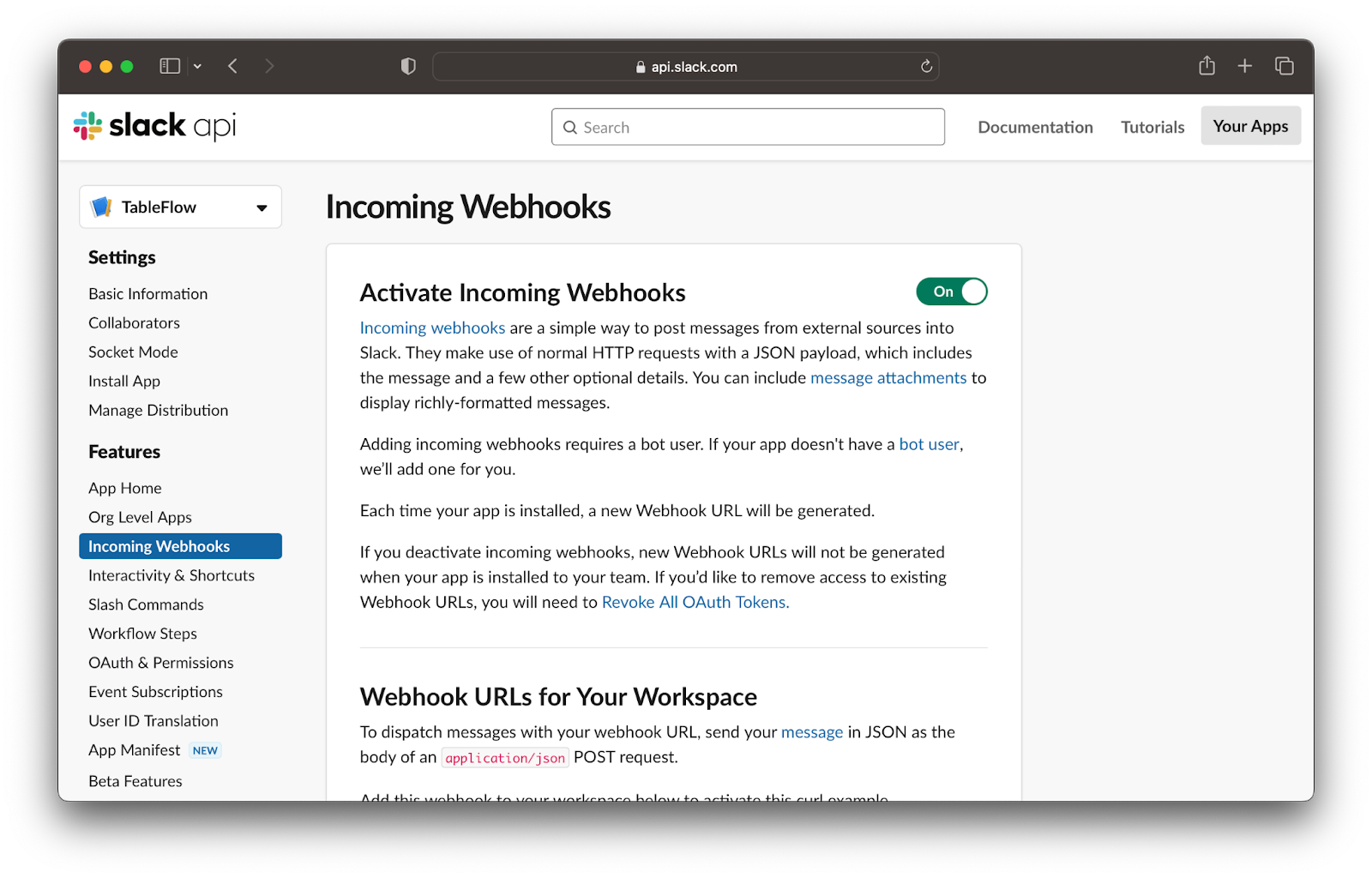
3. Create an Incoming Webhook
- Click "Add New Webhook to Workspace."
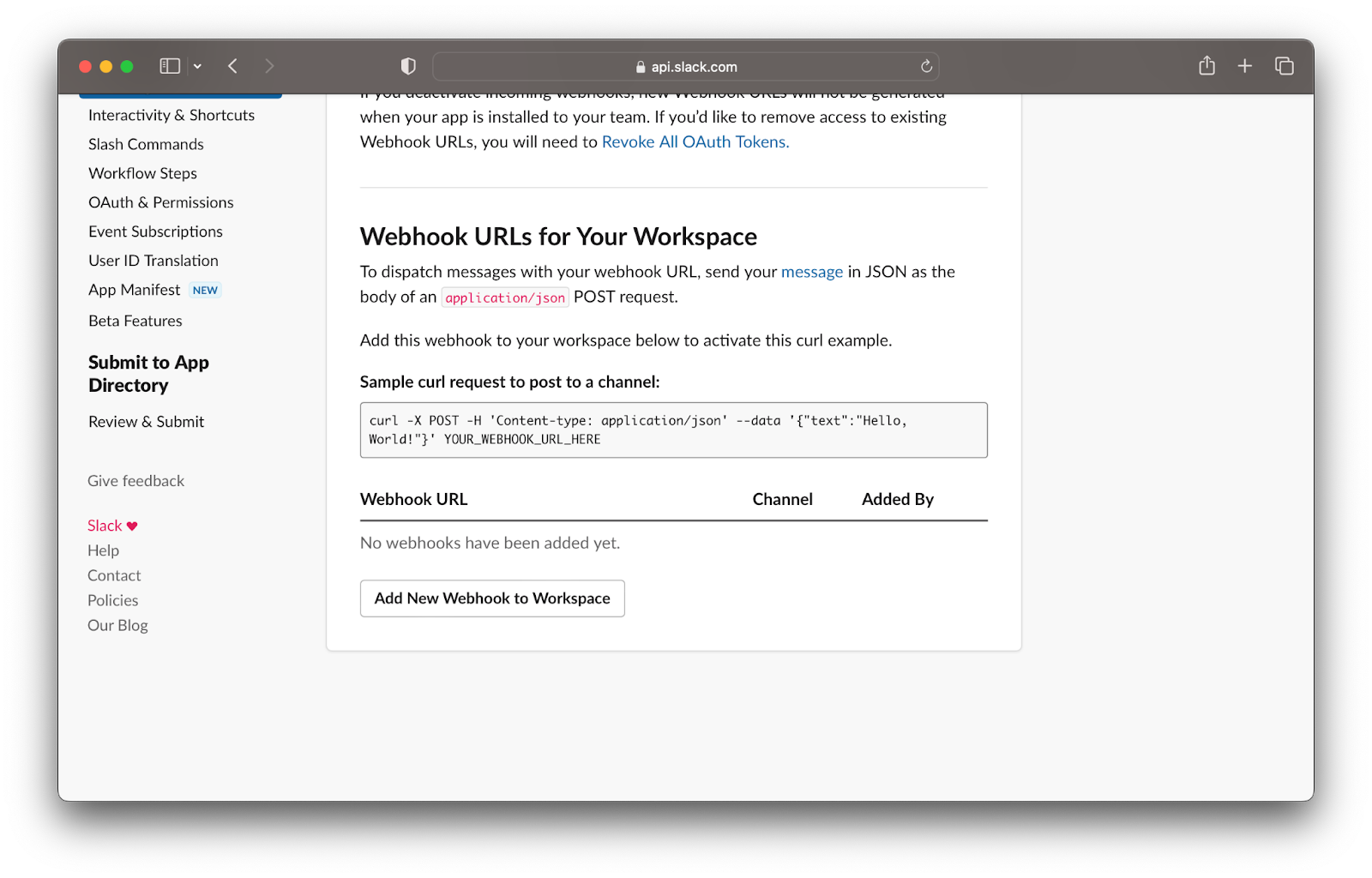
- Select a channel for the webhook to post messages to and authorize the app.
- You'll be redirected back to your app settings
- The webhook URL will be displayed under "Webhook URLs for Your Workspace."
Review our Webhook URL page for more information and follow-up instructions to further personalize your Incoming Webhook.
And that's it! Your Incoming Webhook has been created and it has been integrated with the Slack channel you have previously chosen.
For more detailed information on formatting, message composition, and handling errors, please refer to Slack's official documentation and Message Composition Guide.